Train your brain with flashcards
Master important concepts and give a great presentation with easy-to-make memorization aids on your reMarkable paper tablet.
Got a big presentation coming up?
If you need to supercharge your memory, try creating flashcards on your reMarkable. This memorization technique, popular among college students, is a great way to absorb new information.
What are flashcards?
Creating a flashcard normally means grabbing an index card, then writing a keyword on the front and its definition on the back (for example, if the front of a card reads “quadratic equation,” you might find “ax² + bx + c = 0” on the back). To review, read either the keyword or the definition, and try to recall what’s on the other side of the card.
Carrying around bundles of index cards can be impractical (unless you’re sleeping in the library ahead of a fateful final). With reMarkable, you can carry all your documents — presentations, notes, flashcards, and more — on a single device.
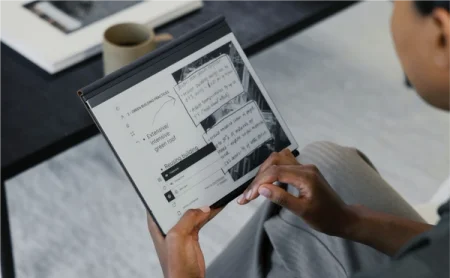
How to create flashcards on reMarkable
The layers feature is key to creating flashcards on your paper tablet. Open a notebook, presentation, ebook, or PDF containing the information you’d like to learn, then follow these five steps:
1. In the toolbar, tap the layers button. Tap and hold Layer 1, and rename it something like “Concepts” or “Keywords.”
2. Go through the document and highlight or circle important concepts that you need to be able to define or explain.
3. Tap the layers button again, then New layer. Rename this new layer “Flashcards.”
4. Near one of the concepts you highlighted, draw a rectangle in black, white, or gray ink using a writing tool like the marker. To save time, draw a small rectangle and use the selection tool to scale it. You can also use the selection tool to copy a finished flashcard and duplicate it.
5. Write the definition of the concept in the rectangle using your favorite writing tool and ink color.
Tap the visibility icon (which looks like an eye) next to the “Flashcards” layer to hide your flashcards. When you’re reviewing and come across a concept you’ve highlighted, try to recall the definition. If you need a reminder, tap the visibility icon again to make your flashcards reappear.
Read more:
Layers

The video at the top of the article shows how you can use flashcards to prepare for a presentation. In the video, we follow a project manager in the lead-up to a board meeting. After finishing the slides she plans to present, she uses the Read on reMarkable add-in for Microsoft PowerPoint to transfer the presentation to her paper tablet.
The project manager then creates flashcards on her reMarkable that elaborate on keywords in the slides, keeping her presentation free of visual clutter. After using the flashcards to rehearse, she uses Screen Share to flip through the slides at the board meeting.
Read more:
Read on reMarkable - Word and PowerPoint add-ins
Screen Share
Flashcards aren’t just for students. If you’re having difficulties retaining new information — or just looking for a new way to train your brain — it may be worth revisiting this time-tested study method as an effective tool to use at work.


