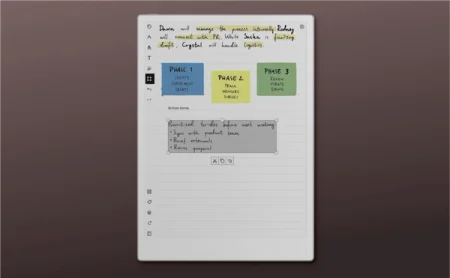How to use the selection tool on reMarkable
Select, edit, and convert your handwritten notes to text on your reMarkable paper tablet — all with your Marker.
Use the selection tool to edit handwritten and typed text on your reMarkable paper tablet. You’ll find the selection tool in the toolbar.
Circle handwritten notes to select them. To select typed text, tap and hold, then drag your Marker across the text — like you would on a computer with your cursor.
A selection menu will pop up above or below what you’ve selected. The options in this menu vary whether you’ve selected handwritten or typed text. In addition to cut, copy, and paste, you can apply bold and italic formatting (typed text), and covert your handwritten notes to text.
Watch the video above for a demonstration, or visit our support site to learn how to use the selection tool, or to contact us if you need help.