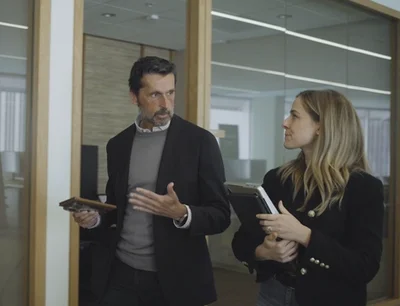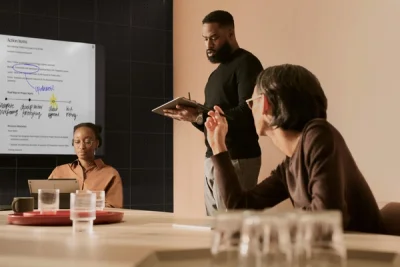3 pro tips for organizing your paper tablet
Take your organization game to the next level with these tips for setting up your reMarkable paper tablet.
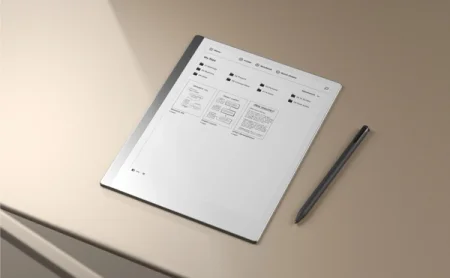
Having reMarkable at your fingertips already puts you a step ahead of the game when it comes to getting, and staying organized. The chief advantage is having all your work in one place so you can always find it when you need it. But how should you set it up?
Here are three tips to make the content on your paper tablet easy to find, store, and and browse.
1. Get descriptive
So, what do we need folders for anyway? Why not just search? The key benefit of your folder system is that it still works when you can’t remember the name of a document, or you’re not even sure what you’re looking for. In short, folders are great for browsing. So with that in mind, it’s smart to come up with a naming system that’s “browse friendly.”
Descriptive folder and subfolder names will always be easier to browse. At a glance, the contents of a folder called “To-do lists” is self-explanatory, while something called “Random stuff” is, of course, harder to determine.
Stuck? Some of the more common file-naming systems label folders by date, project name, department, or client. A great place to start could be to think about the type of work you're doing and what structure would best support it.
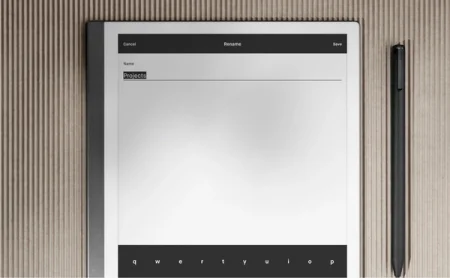
2. Find the right number of folders for you
A broader selection of main folders will mean you don’t have as many subfolders to navigate through, but too many can actually create more hassle. Try to design a folder system for your reMarkable with the right number of clicks or taps between you and your work to save you time during the day.
For example, instead of splitting all your notes and documents into two folders, each with three subfolders, why not try making those six subfolders your main ones… It’s a subtle change, but it could be a lot more effective.
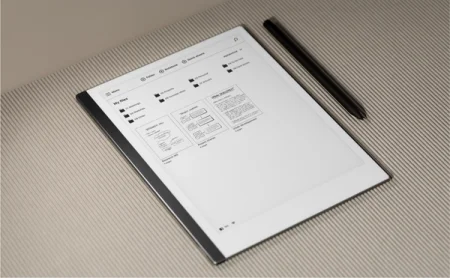
3. Make use of favorites and tags
How can we find what we need faster? Yesterday’s to-do list, that important PDF you’ve been meaning to sign, or that notebook with all your latest ideas. For things you need all the time, like a to-do list or weekly planner, a good idea is adding it as a favorite so you can always pull it up with a few quick taps.
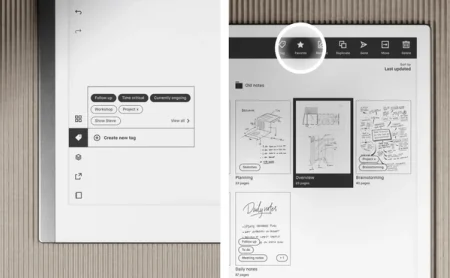
Tags are another amazing tool that can shorten your search time, and even open up new ways of viewing your work. Let’s say you had a “Follow up” tag, for things like cool ideas you’d like to do something with and develop later. A quick tap could show you all your in-progress ideas. You could use it as a sort of task list, and then simply remove the tags when you’re done.
Read more:
How to get started with tags on reMarkable
Bonus tip:
Did you know you can always go back to the last few notebooks or documents you viewed? Just swipe down from the top of your paper tablet with two fingers, and you’ll bring up the multitasking drawer with all your recent work.