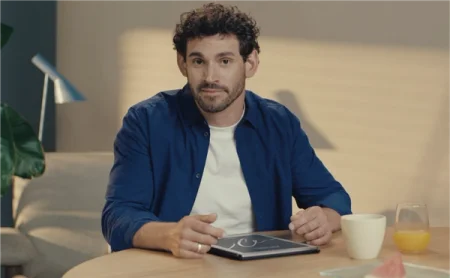How to set up your reMarkable paper tablet
Follow these simple steps to learn how to connect your paper tablet to Wi-Fi, pair it with a reMarkable account, and activate your free Connect trial.
The first time you turn on your reMarkable paper tablet, the device will guide you through a quick setup process.
You'll connect your paper tablet to Wi-Fi and pair it with a reMarkable account, which is necessary to use features like handwriting conversion and syncing your files with the cloud. You’ll also learn about my.remarkable.com, where you can manage your account, download apps and extensions, and active your free Connect trial.
If you’re an existing reMarkable user and Connect subscriber, your files and subscription will be synced to your new paper tablet when you pair it.
Watch the video above for a full walkthrough. You can also get step-by-step setup instructions on our support site, where you can contact us if you need help.
Differences between reMarkable Paper Pro, reMarkable Paper Pro Move, and reMarkable 2
On reMarkable Paper Pro and reMarkable Paper Pro Move, you'll be asked to attach your Marker or Marker Plus to the top-right edge of your paper tablet. The Marker will snap into place magnetically.
On reMarkable 2, attaching your Marker isn't a part of setup. You'll instead go directly to the screen where the display refreshes itself.