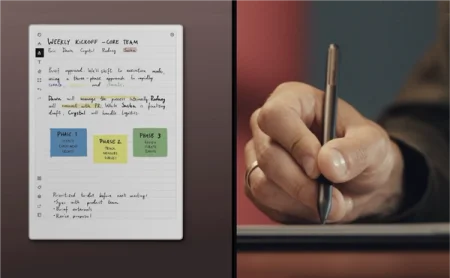How to use writing tools on reMarkable Paper Pro
Add emphasis, weight, and stylistic flair to your notes with the precise, colorful writing tools available on your paper tablet.
reMarkable Paper Pro features nine different writing tools. Try taking notes with the fineliner or ballpoint pen, writing a header with the marker, coloring with the pencil or paintbrush, or adding emphasis to your notes with the highlighter or shader.
The writing tools can be customized with different ink colors and stroke thicknesses. And no matter which writing tool you’re using, you can draw a perfectly straight line by holding the end of a stroke.
Watch the video above for one example of how you can combine different writing tools on the same page for more effective note-taking. To see a list of all the writing tools on reMarkable, visit our support site, where you can also contact us if you need help.
Differences between reMarkable Paper Pro and reMarkable 2
The shader is only available on reMarkable Paper Pro. With this writing tool, you can layer and blend colors to add depth and realistic shading to sketches.
reMarkable 2 doesn’t have a color display, so all writing tools display in black, gray, or white.