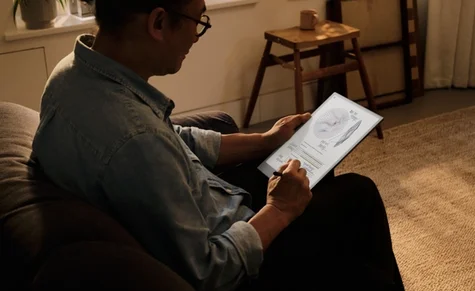reMarkable does not ship to your current location yet
Please see our alternative shipping countries.
Sign up to get notified when we do.
By signing up, you consent to reMarkable processing your data. Unsubscribe anytime. See our Privacy policy
North America
Asia
Oceania
Europe